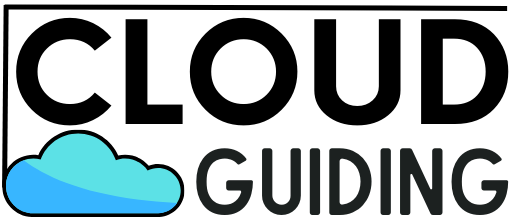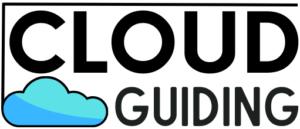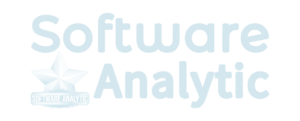Configuring Google Workspace involves several steps that must be followed carefully to ensure the setup is successful. Here are the essential steps to configure Google Workspace for your business.
General Steps to Configure Google Workspace
- Sign up for Google Workspace with Choose a Plan, and provide business and payment info.
- Verify your domain by adding records to DNS settings.
- Set up your domain by adding MX, SPF, and DKIM records.
- Add users and assign roles and permissions via the Admin console.
- Configure settings and features such as email routing, aliases, retention policies, and signatures.
- Configure security measures such as two-factor authentication, device management, and DLP policies.
- Install and configure apps to provide access to Google Workspace apps for users.
- Provide training and support for users via resources like the Google Workspace Learning Center.
Detailed Explanation of Each Step
The general steps to configure Google Workspace for your business in detail are given below.
Sign up for Google Workspace
Go to the Google Workspace website and select the plan that meets your business’s needs. Provide the required information, such as your business name, number of users, and payment information.
Verify your domain
After signing up, you must verify that you own the domain you want to use for your Google Workspace account. Google provides several options for domain verification, such as adding a TXT or CNAME record to your domain’s DNS settings or uploading an HTML file to your website.
Set up your domain
Once your domain is verified, you must set up DNS records to ensure email delivery and security. You need to add MX records to your domain’s DNS settings to route your email through Google’s servers and SPF and DKIM records to prevent email spoofing and improve email deliverability.
Add users
Next, you can add users to your Google Workspace account by clicking the “Add users” option in the Admin console. You can add users individually or in bulk and assign them appropriate roles and permissions.
Configure settings
You can customize your Google Workspace settings by configuring various features like email, calendar, drive, and other collaboration tools. For example, you can set up email routing, create email aliases, configure email retention policies, and set up email signatures.
Configure security
Security is an important aspect of Google Workspace configuration. You can set up measures to protect your Google Workspace environment, such as enforcing two-factor authentication, configuring device management, and setting up data loss prevention (DLP) policies.
Install and configure Google Workspace apps
You can install and configure Google Workspace apps, such as Gmail, Google Drive, Google Docs, and Google Calendar, for your users. You can customize the apps according to your business needs and provide access to specific apps to specific users.
Train your users
Finally, you need to provide training and support to your users to help them get the most out of Google Workspace. Google provides various resources and training materials, such as the Google Workspace Learning Center, to help you train your users.

You can successfully configure Google Workspace for your organization by following these steps. It is recommended to consult the Google Workspace documentation for more detailed instructions and best practices.
In Summary
From signing up for a plan to training users, each step plays a crucial role in the overall configuration process. The steps include signing up for Google Workspace, verifying your domain, setting up your domain, adding users, configuring settings, configuring security, installing and configuring Google Workspace apps, and training your users. By following these steps, an organization can successfully configure Google Workspace. We recommend consulting the Google Workspace documentation for more detailed instructions and best practices.